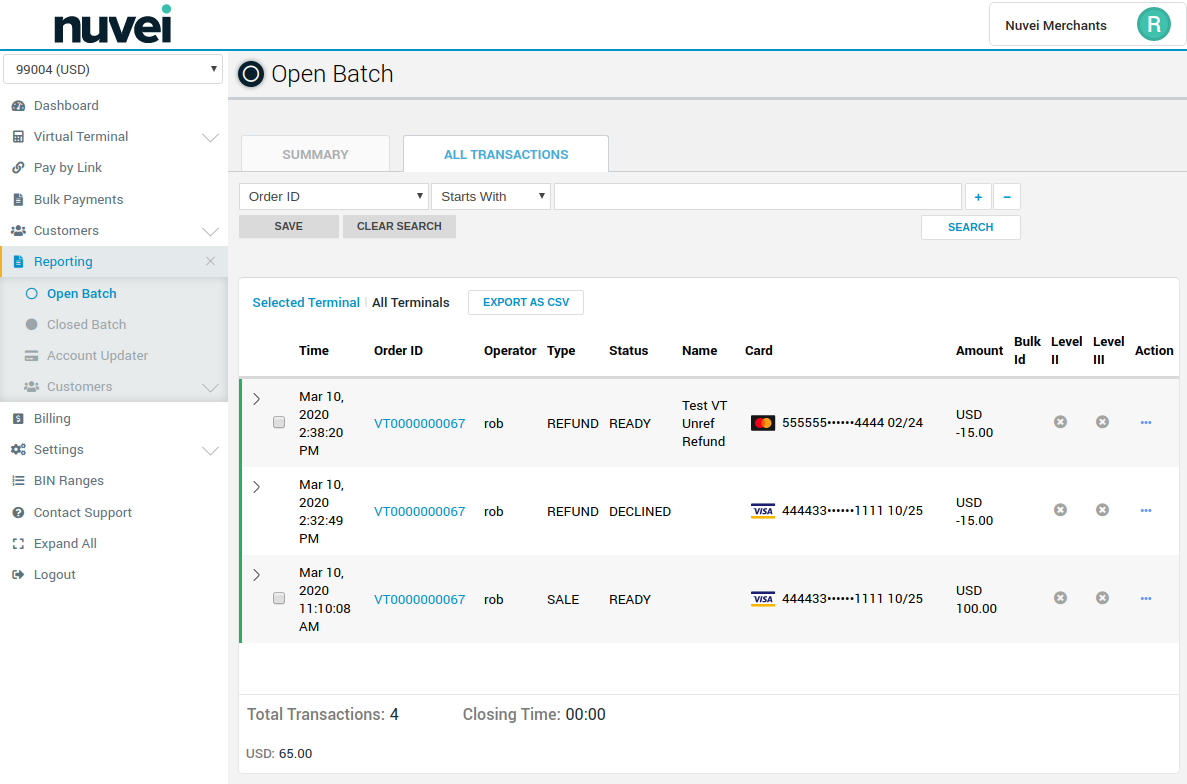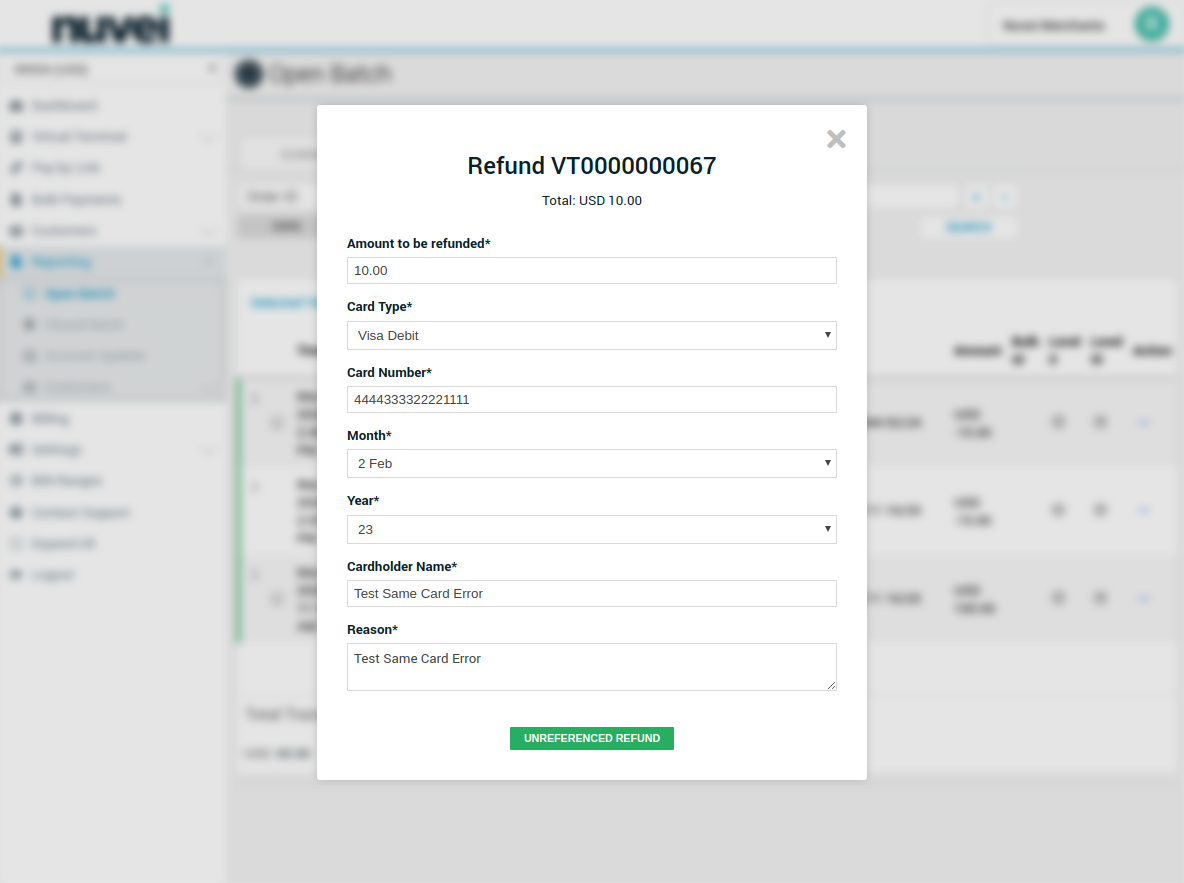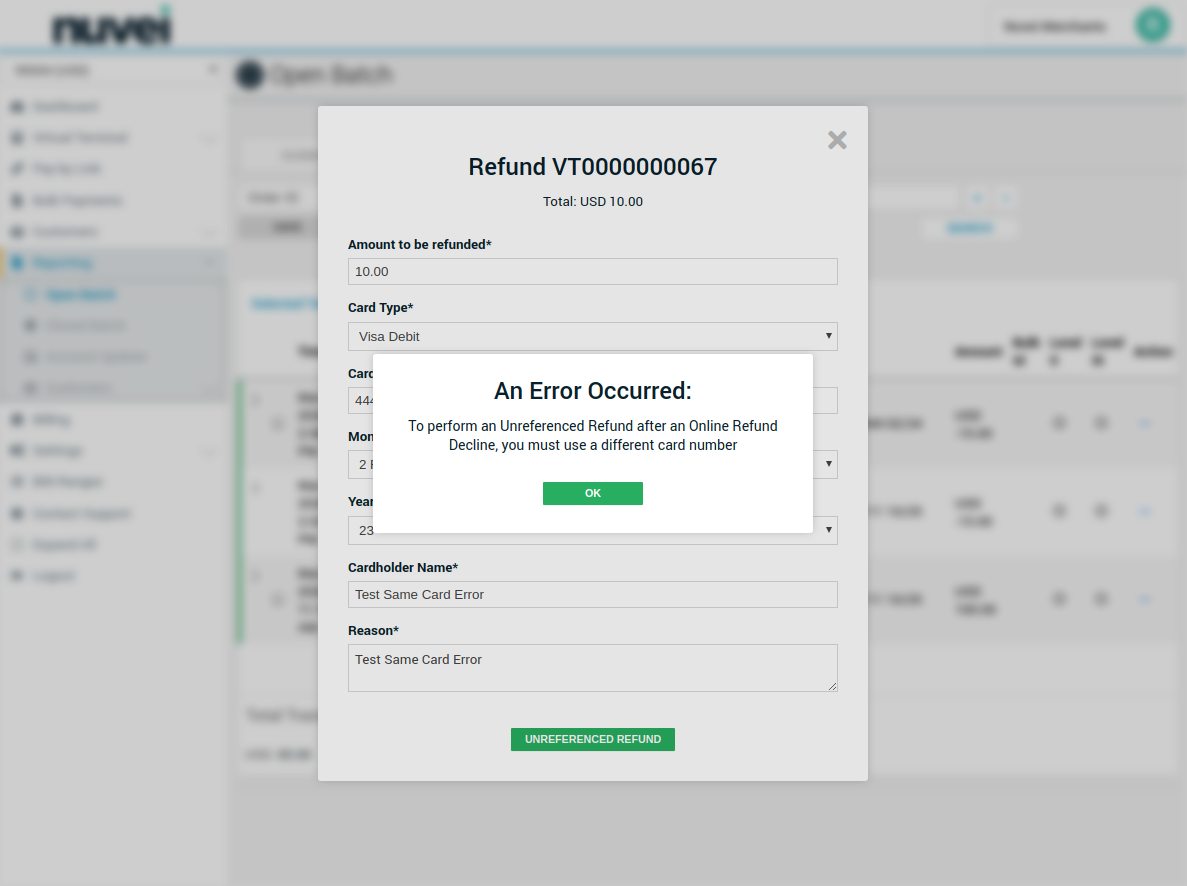- Developer
- Api Specification
- Account Updater
- Change Log
- Glossary
- Hpp Background Validation
- Hpp Bulk Payments Features
- Hpp Payment Features
- Hpp Payment Features Applepay
- Hpp Payment Features Googlepay
- Hpp Secure Card Features
- Hpp Subscription Features
- Response Codes And Messages
- Special Fields And Parameters
- Video Tutorials
- Xml 3d Secure
- Xml Account Verification Features
- Xml Payment Features
- Xml Payment Features Applepay
- Xml Payment Features Einvoice
- Xml Payment Features Googlepay
- Xml Secure Card Features
- Xml Subscription Features
- Xml Terminal Features
- Api Specification Ach Jh
- F A Q
- Important Integration Settings
- Integration Docs
- Plugins
- Sample Codes
- Java.xml
- Net Hosted Payments
- Net Hosted Secure Cards Amazon Solution
- Net Xml Payments
- Net Xml Secure Cards
- Net Xml Subscriptions
- Php Hosted Payment With Secure Card Storage
- Php Hosted Payments
- Php Hosted Secure Card Amazon Solution
- Php Hosted Secure Cards
- Php Hosted Subscriptions
- Php Xml Payments
- Php Xml Payments With 3d Secure
- Php Xml Secure Cards
- Php Xml Subscriptions
- Understanding The Integration
- Merchant
- Existing Merchant
- F A Q
- Other Information
- Selfcare System
- Bulk Payments
- Change Logs
- Einvoice
- Introduction
- Pay-by-link
- Reporting
- Secure Cards
- Settings
- Account Updater
- Apple Pay
- Cards
- Custom Fields
- Dynamic Descriptors
- E-mail Alerts
- Enhanced Data Templates
- Pay Pages
- Receipt
- Routing Balancing
- Sms Alerts
- Terminal
- Users Delete User
- Users Existing User
- Users New User
- Users Permissions
- Subscriptions
- Unreferenced Refunds After Online Refund Decline
- Virtual Terminal
- Tips And Hints
- New Merchant
- Partner
- Developer
- Api Specification
- Account Updater
- Change Log
- Glossary
- Hpp Background Validation
- Hpp Bulk Payments Features
- Hpp Payment Features
- Hpp Payment Features Applepay
- Hpp Payment Features Googlepay
- Hpp Secure Card Features
- Hpp Subscription Features
- Response Codes And Messages
- Special Fields And Parameters
- Video Tutorials
- Xml 3d Secure
- Xml Account Verification Features
- Xml Payment Features
- Xml Payment Features Applepay
- Xml Payment Features Einvoice
- Xml Payment Features Googlepay
- Xml Secure Card Features
- Xml Subscription Features
- Xml Terminal Features
- Api Specification Ach Jh
- F A Q
- Important Integration Settings
- Integration Docs
- Plugins
- Sample Codes
- Java.xml
- Net Hosted Payments
- Net Hosted Secure Cards Amazon Solution
- Net Xml Payments
- Net Xml Secure Cards
- Net Xml Subscriptions
- Php Hosted Payment With Secure Card Storage
- Php Hosted Payments
- Php Hosted Secure Card Amazon Solution
- Php Hosted Secure Cards
- Php Hosted Subscriptions
- Php Xml Payments
- Php Xml Payments With 3d Secure
- Php Xml Secure Cards
- Php Xml Subscriptions
- Understanding The Integration
- Merchant
- Existing Merchant
- F A Q
- Other Information
- Selfcare System
- Bulk Payments
- Change Logs
- Einvoice
- Introduction
- Pay-by-link
- Reporting
- Secure Cards
- Settings
- Account Updater
- Apple Pay
- Cards
- Custom Fields
- Dynamic Descriptors
- E-mail Alerts
- Enhanced Data Templates
- Pay Pages
- Receipt
- Routing Balancing
- Sms Alerts
- Terminal
- Users Delete User
- Users Existing User
- Users New User
- Users Permissions
- Subscriptions
- Unreferenced Refunds After Online Refund Decline
- Virtual Terminal
- Tips And Hints
- New Merchant
- Partner
Unreferenced Refunds after Online Refund Decline
This feature allows merchants to perform an Unreferenced Refund for an Online Refund that may have been Declined by their Acquirer. Once the support team has enabled this feature for a merchant's terminal, the merchant will be able to perform an Unreferenced Refund whenever an Online Refund Declines, whether it be from the Virtual Terminal Refund Page, the Open Batch, or the Closed Batch refunds.
Prerequisites
- * The merchant's acquirer must support Online Refunds.
- * The merchant's acquirer must support Unreferenced Refunds.
- * The merchant's terminal must support Unreferenced Refund after Online Refund Decline.
- * The Selfcare User must have permission to perform Refunds.
Limitations
- * The merchant cannot refund more than the original declined refund amount.
- * The unreferenced refund must NOT exceed the terminal's Refund Amount Limit.
- * The Debit/Credit Card used for the Declined Refund CANNOT be used for the Unreferenced Refund.
Once all of the above Prerequisites are met, the ability to perform Unreferenced Refunds will be within the merchants reach. To get started, and to learn how to use this feature, the rest of this document contains a visual guide on how to proceed with performing the Unreferenced Refunds.
Open Batch
1. Open Batch - click Refund Action

2. Open Batch - Perform Refund (in the example below it is $10 out of a possible $100)

3. Open Batch - Proceed with Refund
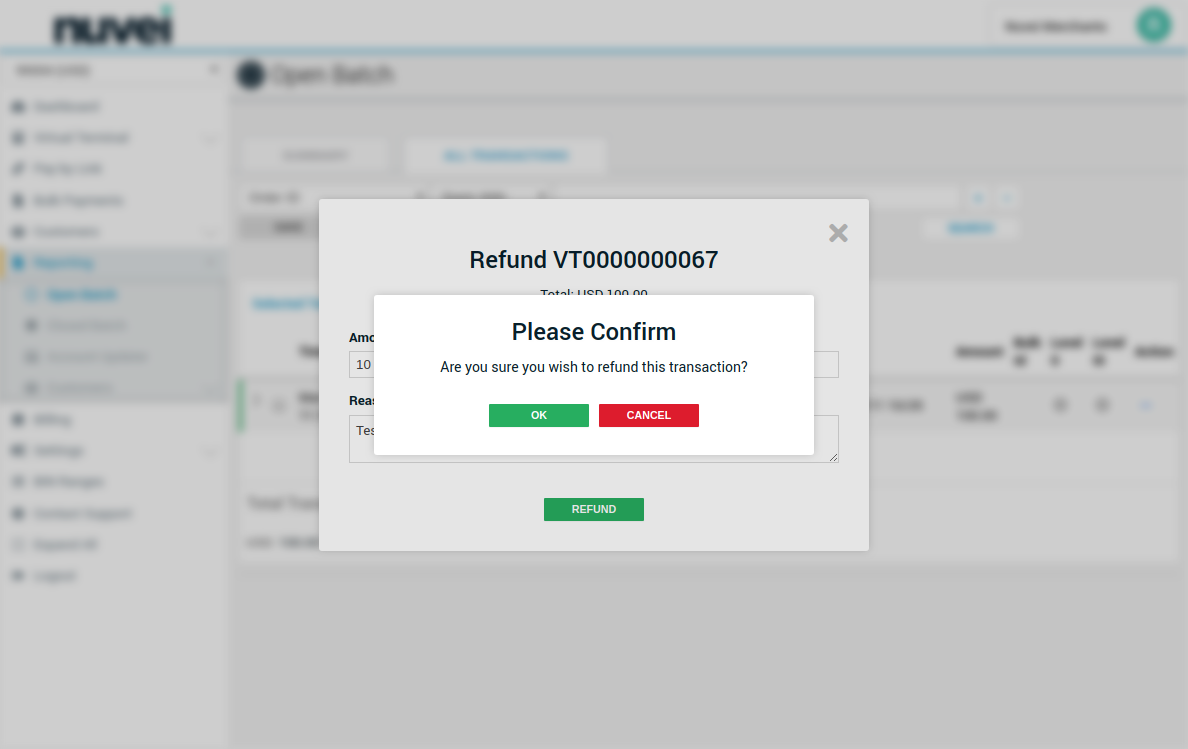
4. Open Batch - Refund is Declined. Option to perform an Unreferenced Refund is provided.
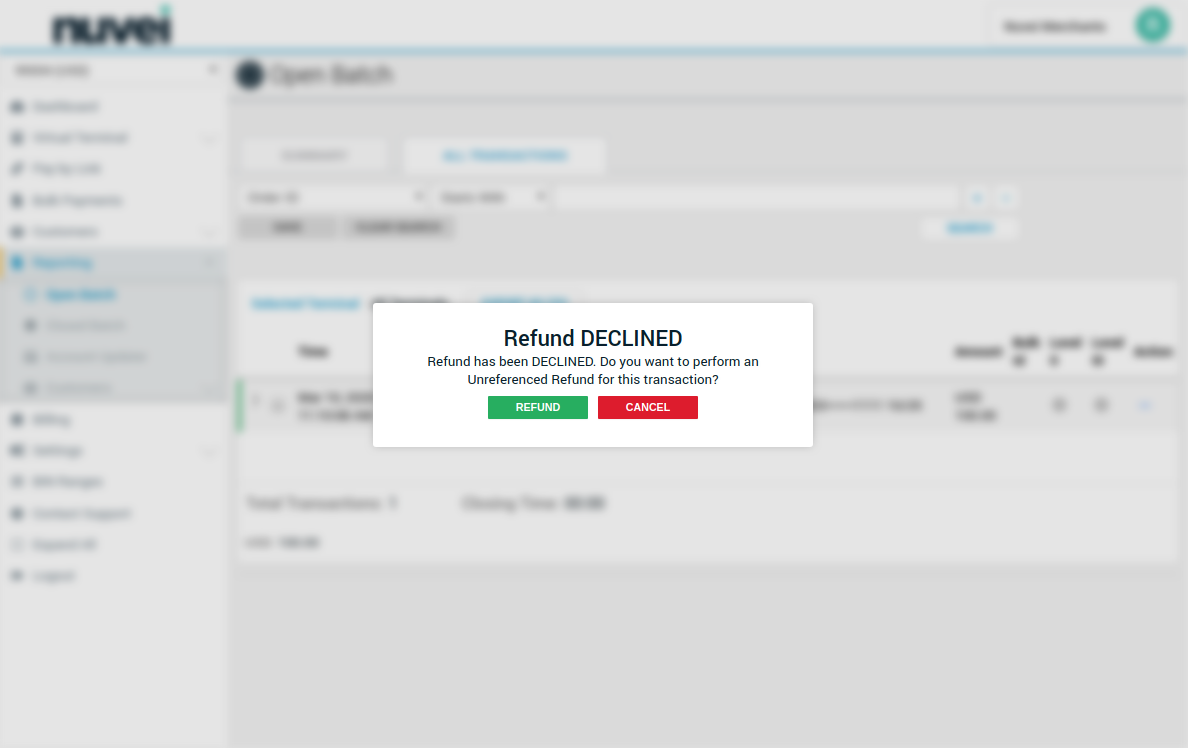
5. Open Batch - Unreferenced Refund dialog appears.
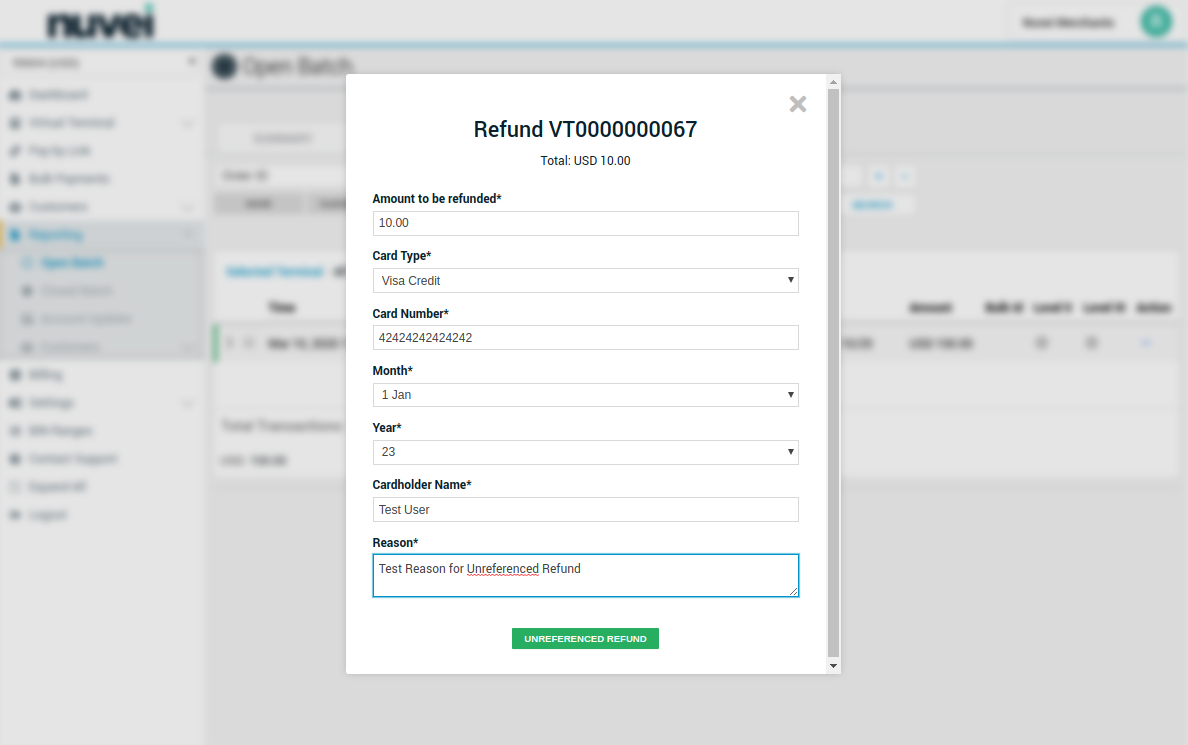
6. Open Batch - Perform Unreferenced Refund and view transactions in open batch.
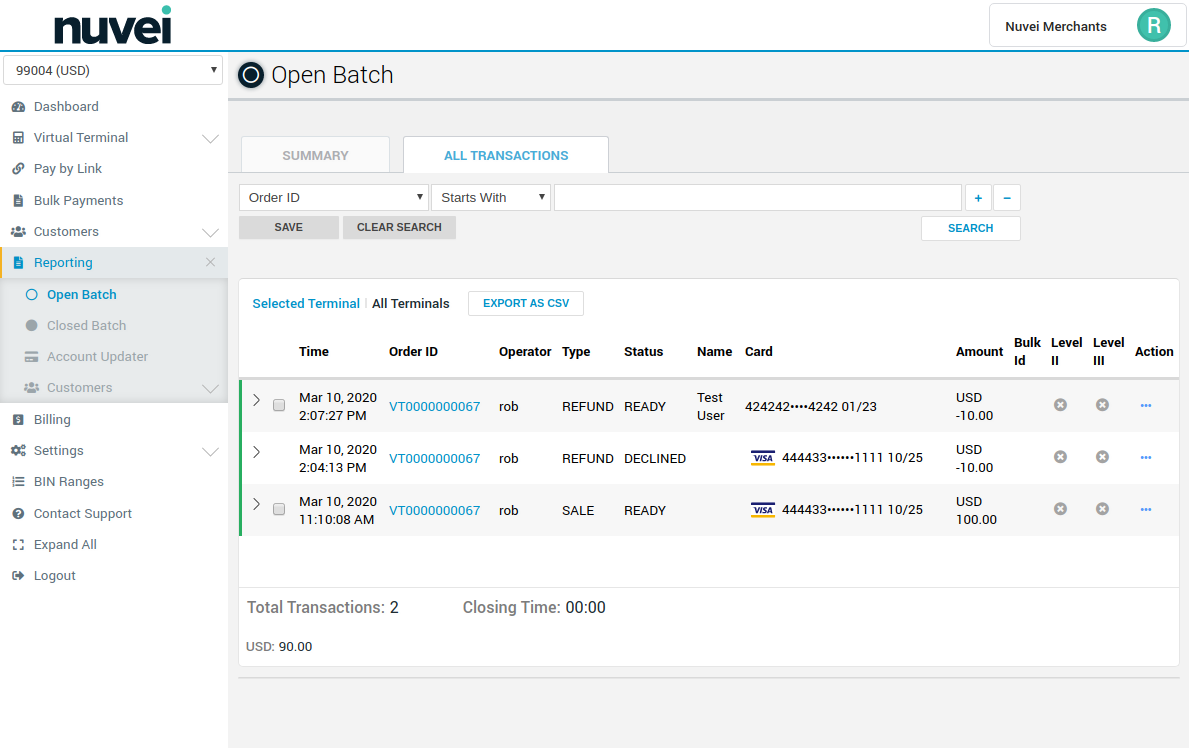
Closed Batch
1. Closed Batch - Select transaction to refund.
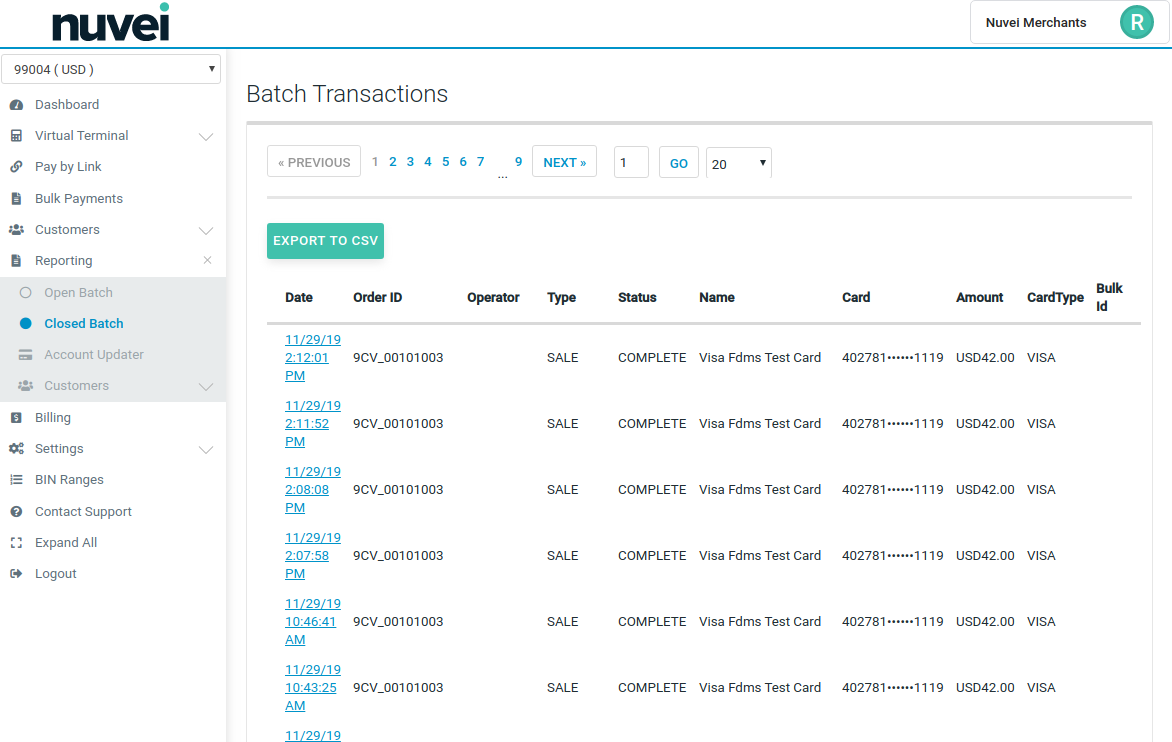
2. Closed Batch - Click Refund

3. Closed Batch - Fill out Refund form.
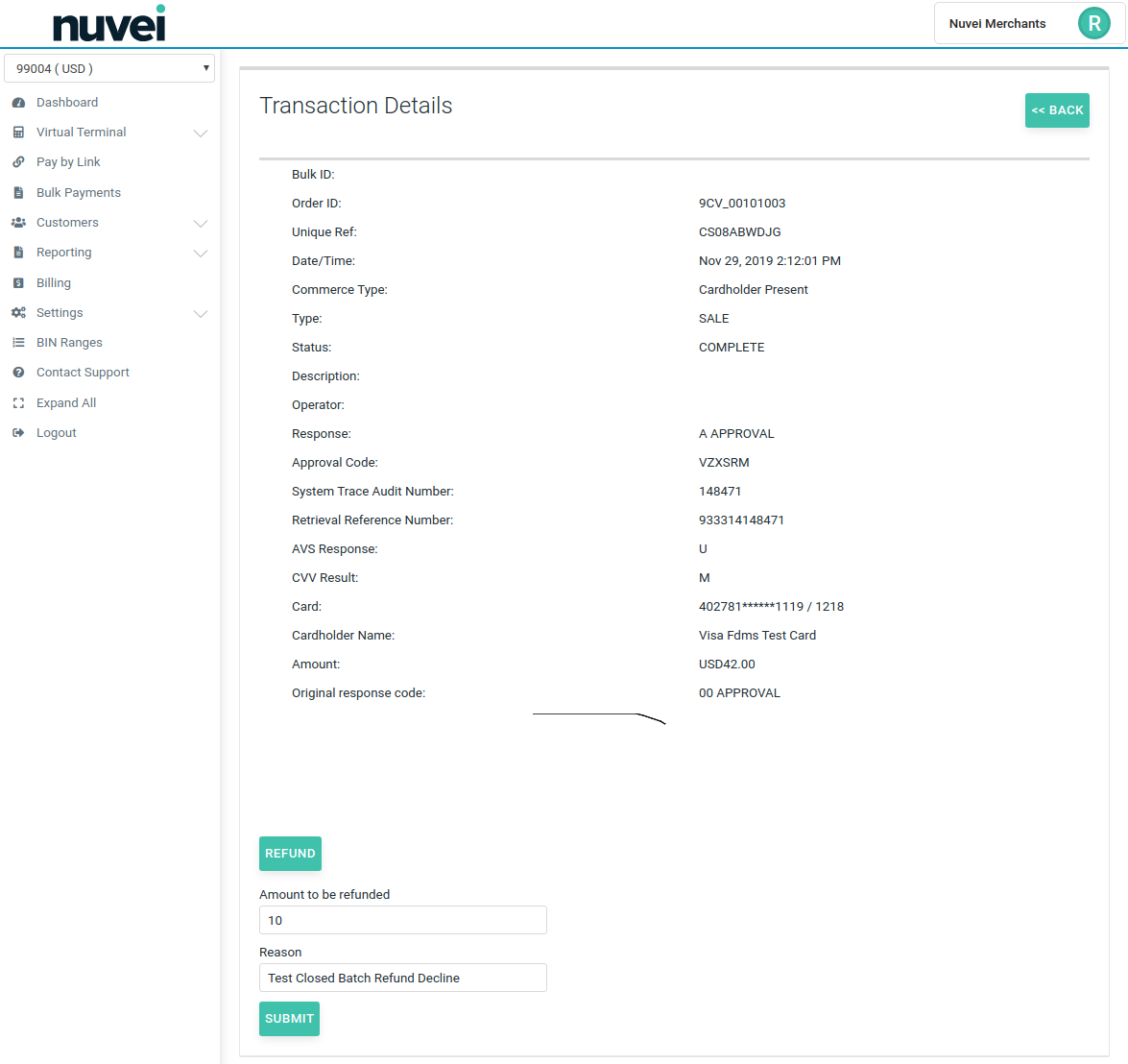
4. Closed Batch - Refund is declined. Option to perform Unreferenced Refund is offered.

5. Closed Batch - Complete Unreferenced Refund form (use a different card number).
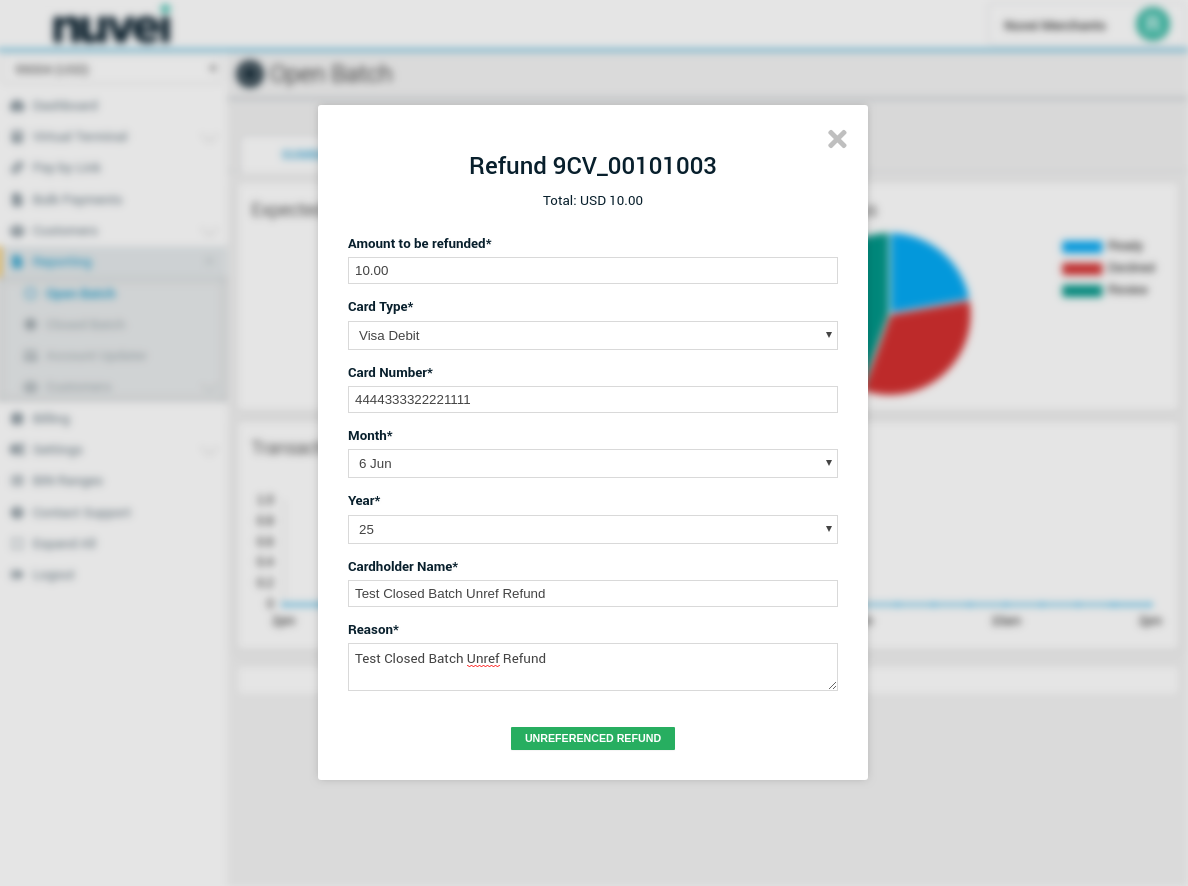
6. Closed Batch - Unreferenced Refund is completed and viewable in Open Batch.
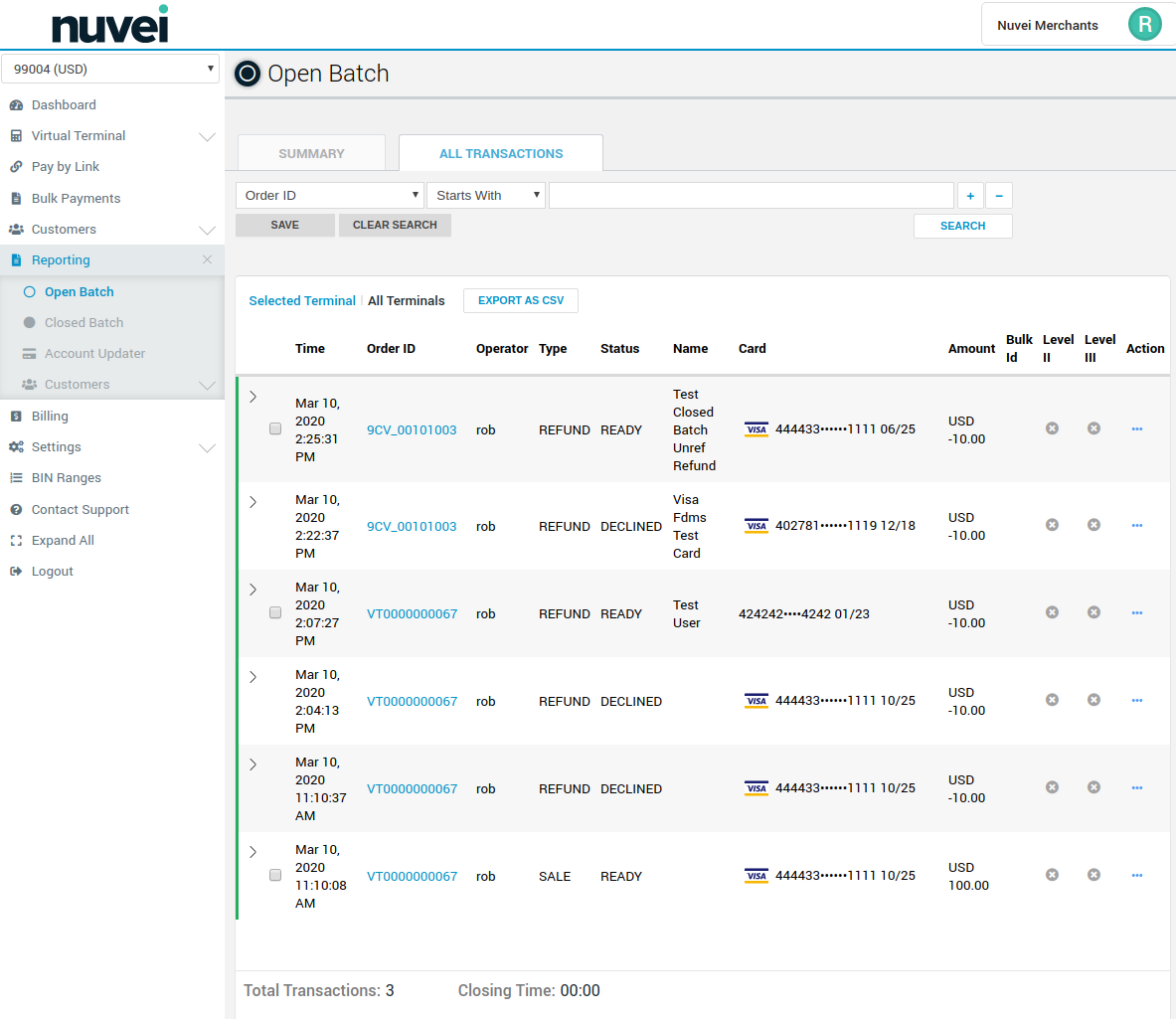
Virtual Terminal Refund
1. VT Refund - Find the transaction you wish to refund.
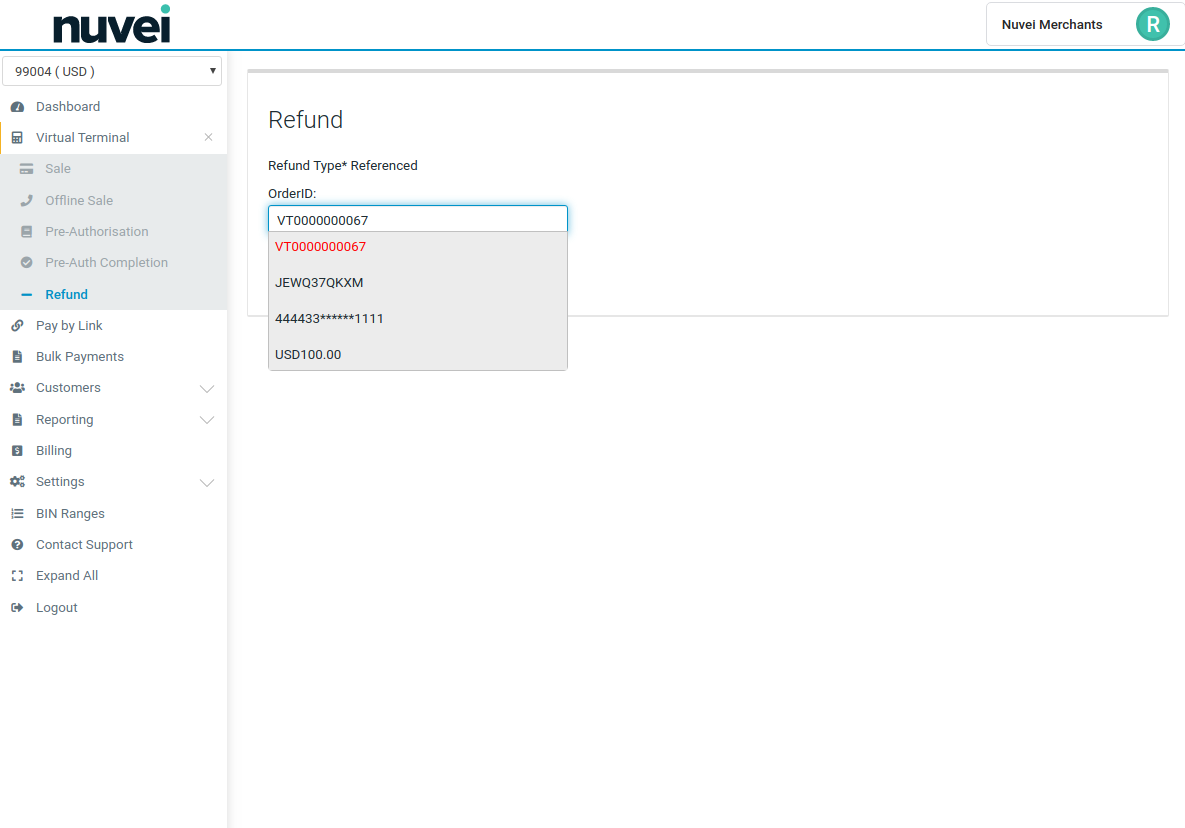
2. VT Refund - Fill out the VT Refund form and Submit.

3. VT Refund - Refund is Declined. Unreferenced Refund offered to User (using a different card).
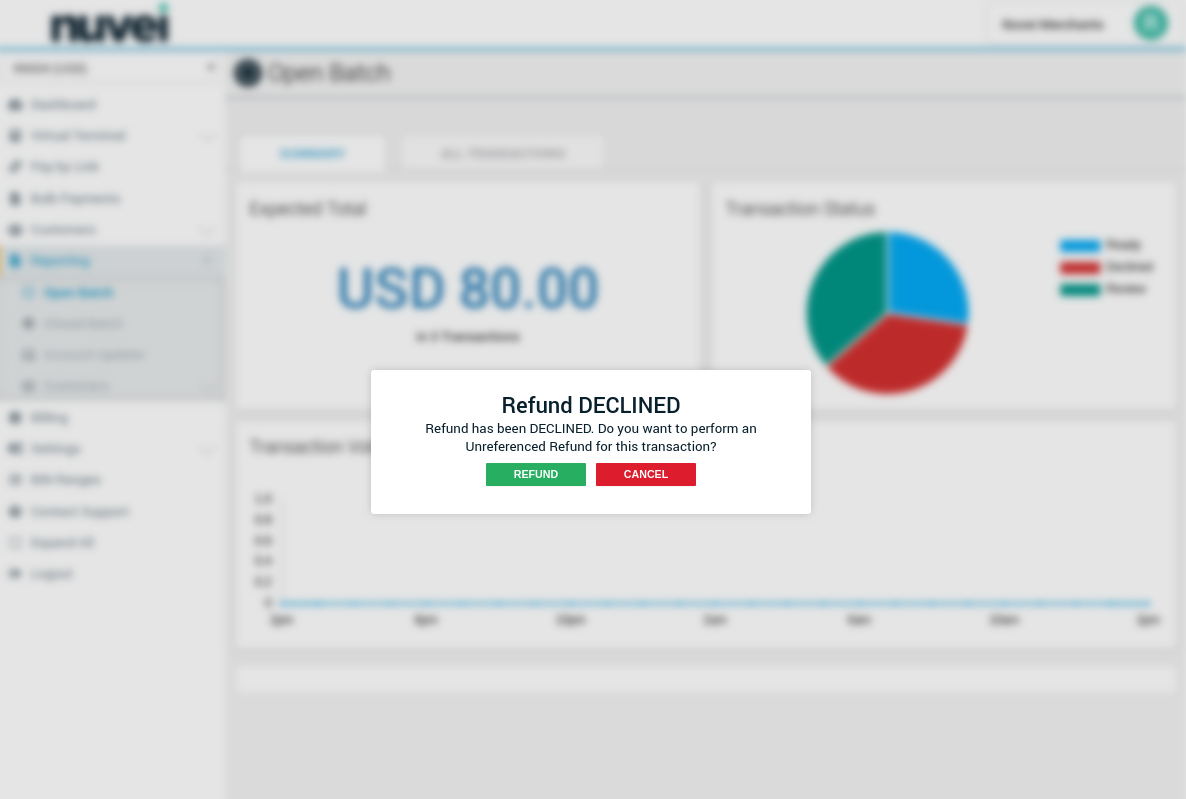
4. VT Refund - Complete the Unreferenced Refund form and Submit.
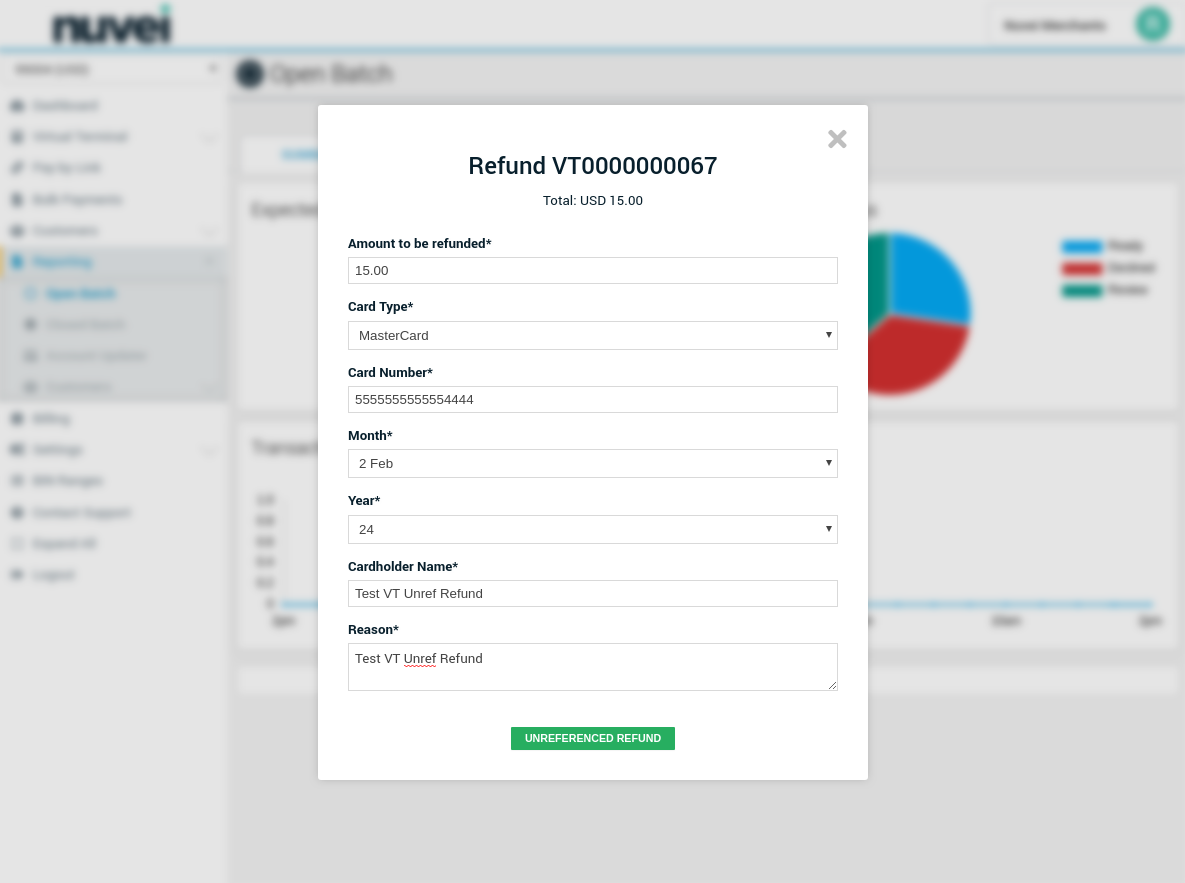
5. VT Refund - Unreferenced Refund details can be found in the open batch.