- Developer
- Api Specification
- Account Updater
- Change Log
- Glossary
- Hpp Background Validation
- Hpp Bulk Payments Features
- Hpp Payment Features
- Hpp Payment Features Applepay
- Hpp Payment Features Googlepay
- Hpp Secure Card Features
- Hpp Subscription Features
- Response Codes And Messages
- Special Fields And Parameters
- Video Tutorials
- Xml 3d Secure
- Xml Account Verification Features
- Xml Payment Features
- Xml Payment Features Applepay
- Xml Payment Features Einvoice
- Xml Payment Features Googlepay
- Xml Secure Card Features
- Xml Subscription Features
- Xml Terminal Features
- Api Specification Ach Jh
- F A Q
- Important Integration Settings
- Integration Docs
- Plugins
- Sample Codes
- Java.xml
- Net Hosted Payments
- Net Hosted Secure Cards Amazon Solution
- Net Xml Payments
- Net Xml Secure Cards
- Net Xml Subscriptions
- Php Hosted Payment With Secure Card Storage
- Php Hosted Payments
- Php Hosted Secure Card Amazon Solution
- Php Hosted Secure Cards
- Php Hosted Subscriptions
- Php Xml Payments
- Php Xml Payments With 3d Secure
- Php Xml Secure Cards
- Php Xml Subscriptions
- Understanding The Integration
- Merchant
- Existing Merchant
- F A Q
- Other Information
- Selfcare System
- Bulk Payments
- Change Logs
- Einvoice
- Introduction
- Pay-by-link
- Reporting
- Secure Cards
- Settings
- Account Updater
- Apple Pay
- Cards
- Custom Fields
- Dynamic Descriptors
- E-mail Alerts
- Enhanced Data Templates
- Pay Pages
- Receipt
- Routing Balancing
- Sms Alerts
- Terminal
- Users Delete User
- Users Existing User
- Users New User
- Users Permissions
- Subscriptions
- Unreferenced Refunds After Online Refund Decline
- Virtual Terminal
- Tips And Hints
- New Merchant
- Partner
- Developer
- Api Specification
- Account Updater
- Change Log
- Glossary
- Hpp Background Validation
- Hpp Bulk Payments Features
- Hpp Payment Features
- Hpp Payment Features Applepay
- Hpp Payment Features Googlepay
- Hpp Secure Card Features
- Hpp Subscription Features
- Response Codes And Messages
- Special Fields And Parameters
- Video Tutorials
- Xml 3d Secure
- Xml Account Verification Features
- Xml Payment Features
- Xml Payment Features Applepay
- Xml Payment Features Einvoice
- Xml Payment Features Googlepay
- Xml Secure Card Features
- Xml Subscription Features
- Xml Terminal Features
- Api Specification Ach Jh
- F A Q
- Important Integration Settings
- Integration Docs
- Plugins
- Sample Codes
- Java.xml
- Net Hosted Payments
- Net Hosted Secure Cards Amazon Solution
- Net Xml Payments
- Net Xml Secure Cards
- Net Xml Subscriptions
- Php Hosted Payment With Secure Card Storage
- Php Hosted Payments
- Php Hosted Secure Card Amazon Solution
- Php Hosted Secure Cards
- Php Hosted Subscriptions
- Php Xml Payments
- Php Xml Payments With 3d Secure
- Php Xml Secure Cards
- Php Xml Subscriptions
- Understanding The Integration
- Merchant
- Existing Merchant
- F A Q
- Other Information
- Selfcare System
- Bulk Payments
- Change Logs
- Einvoice
- Introduction
- Pay-by-link
- Reporting
- Secure Cards
- Settings
- Account Updater
- Apple Pay
- Cards
- Custom Fields
- Dynamic Descriptors
- E-mail Alerts
- Enhanced Data Templates
- Pay Pages
- Receipt
- Routing Balancing
- Sms Alerts
- Terminal
- Users Delete User
- Users Existing User
- Users New User
- Users Permissions
- Subscriptions
- Unreferenced Refunds After Online Refund Decline
- Virtual Terminal
- Tips And Hints
- New Merchant
- Partner
Dynamic Descriptors
How it Works
Descriptors
Transaction descriptors describe a particular payment in order to help to identify that transaction on a bank statement or online bank interface. A good practice to help minimize the risk of chargeback and in turn, to save money! Provide your customers with your brand name and contact information to help them recognize their purchase, that’s all it takes to make descriptors work for your business.
Dynamic Descriptors
These type of descriptors describe a specific product or service and can vary from one merchant to another. If your website sells applications or software services, this type of descriptor can be a great way to let your customers know what they bought. Usually customers know the name of an application they purchased and they will therefore recognize that name on their bank statement.
The text that appears on the cardholders statement will be made up of:
- A “Prefix”, which is a static text value up to 12 characters long that is the same for every transaction followed by.
- The dynamic value, which is sent in by the website with the transaction. Length is detailed in pseudo-code below.
If there is no dynamic value sent with the transaction then we also store a “default” value that will be displayed instead of the combination above.
Support and Activation
Currently Dynamic Descriptors is only available on TSYS Saratoga terminal IDs. They are available on XML, Hosted Payment Page and Virtual Terminal transactions. The RESTful interface does not support this feature.
Merchant Request
If required, the merchant must raise a support ticket to request that this feature be enabled on their Terminal ID. We will require 3 values to be able to enable this:
- The Terminal ID that it is to be enabled on.
- The “Prefix” string up to 12 characters long.
- The “Default” string up to 25 characters long.
Overview of Implementation
Merchant Access & Configuration
Dynamic Descriptors are implemented using Nuvei s “custom fields” functionality. When the feature is enabled on the terminal ID any user that has “Terminal Setup” permissions, and therefore access to the Settings ⇒ Custom Fields control panel
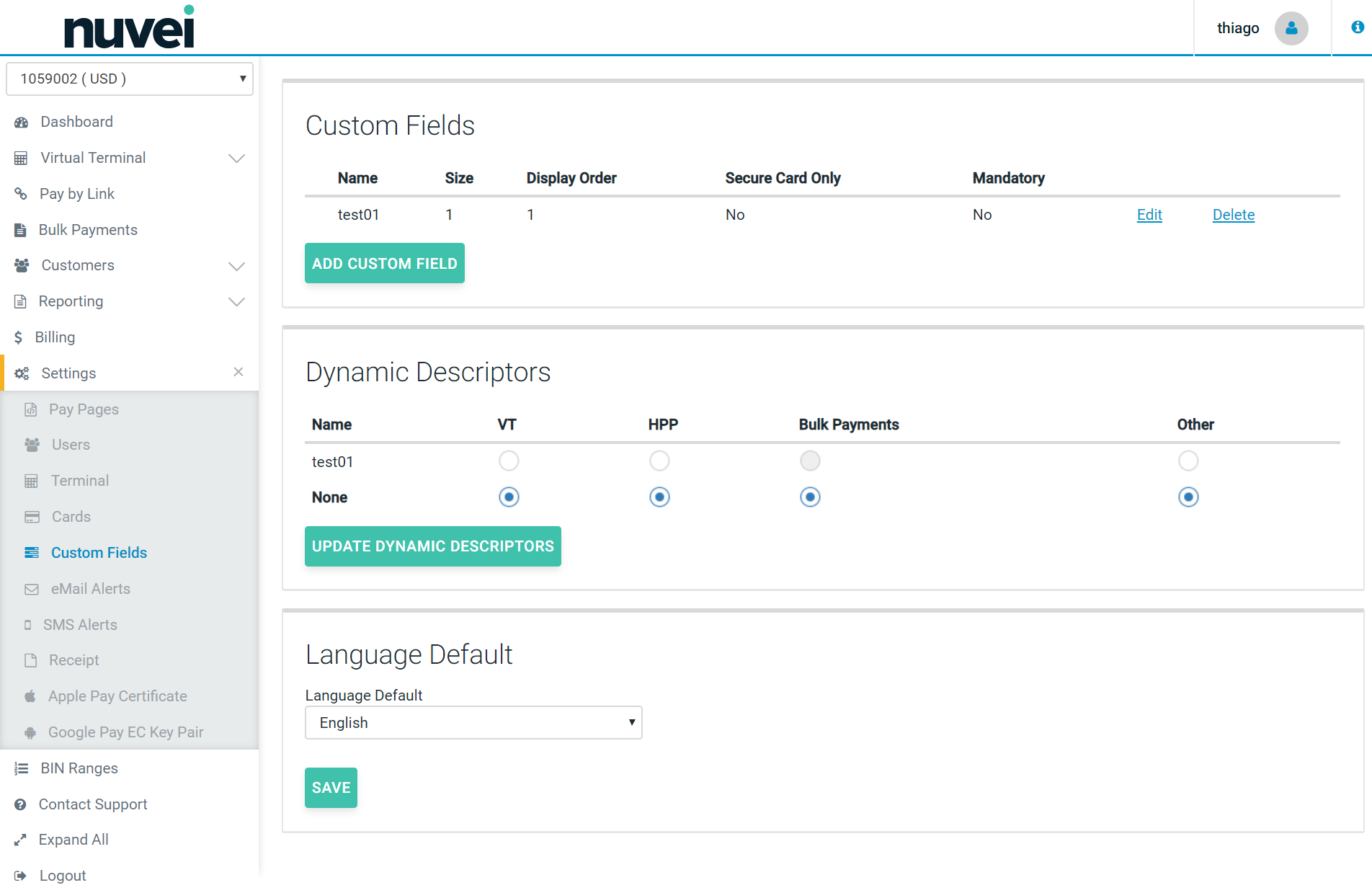
A new section for the Dynamic Descriptors is shown on the Custom Fields control panel. This will allow the user to assign the desired custom field to be the Dynamic Descriptor. A single custom field may be used by all possible integrations (Example above), or a different custom field can be set per different integration method. Note that “Other” will cover the XML gateway.
Implementation/Integration
As stated above, the dynamic value for the transaction must be sent along with the transaction parameters as a custom fields with the correct name, as defined by the merchant when they configured the Dynamic Descriptors. Please refer to the Integrator Guide document for details about how to send custom fields with transactions.
Logic Flow
The logic of how Dynamic Descriptors are handled by our host is described in this pseudo-code:
if (Terminal ID allows Dynamic Descriptors) if (Prefix is not blank AND correct custom field is sent and valid) Set the Dynamic Descriptor to the Prefix value followed by a "*" character and then the sent custom field value, and then truncated to a maximum of 29 characters. else if (Default value is not blank) Set the Dynamic Descriptor to the Prefix value followed by a "*" character and the defined Default value, and then truncated to a maximum of 29 characters. end if
PAYFAC
When using PayFac, the Dynamic Descriptors become mandatory (prefix and default values also). For those terminals with PayFac enabled, only the first 3 (three) characters of prefix are used with the Dynamic Descriptor.
A valid custom field value in not blank and contains only letters numbers and spaces.
The terminal merchant name it's provided when the terminal is configured and can be requested to the support team.
Examples
Terminal cases with Dynamic descriptor enabled.
Dynamic Descriptors Prefix= “Order N Dynamic Descriptor Default = “StoreName” Custom Field value = “1234”
- a) If a transaction is sent with custom field “1234”, and PayFac is not enabled, the result would be: Order N*1234.
- b) If a transaction is sent with custom field “1234”, and PayFac is enabled, the result would be: Ord*1234.
- c) If a transaction is sent with no custom field, and PayFac is not enabled, the result would be: Order N*Storename.
- d) If a transaction is sent with no custom field, and PayFac is enabled, the result would be” Ord*Storename.